Tips To Safeguard Your IPHONE Data Before Sending It for Device Repair

Feeling worried about the sensitive data stored within your IPHONE if you are about to send it for repair? Will the repair professional get your credit card details and use them in an unauthorized way? Will the IPHONE repair professional use your sensitive data stored in a wrong way? Incidents that happened in the past show that your fear regarding the integrity of your device data is correct. Without the consent of the owner, sensitive data like photos or videos have been found uploaded on bad websites or used as profile photos of Facebook accounts running bad activities like hosting porn videos.
Such incidents that happened in the past are the main cause of your worry which is also correct. Recent news surfaced in the media saying that Apple recently settled a lawsuit filed by a woman saying that her sensitive photos were uploaded to her Facebook account while her IPHONE was with an Apple repair professional. This way of using the customer-sensitive information was usually of high level, we have no reason to think as it is quite uncommon for these repair professionals to download photos and other key information related to customers and use it.
So, whenever you face issues with your IPHONE like a damaged screen, draining battery, or issues related to charging, do whatever you can do to keep your IPHONE data safe and secure before handling it in the hands of an IPHONE repair specialist. This means that your IPHONE is still operable though-you might be having difficulty in turning on your IPHONE.
Safest Known Ways to Protect the Integrity of Your IPHONE Data
The best method to keep your IPHONE data safe and secure is to take a complete backup of your IPHONE in your laptop and then in your pen drive or an external hard drive or directly to iCloud, after that factory reset your IPHONE to erase all existing data from it. This method makes sure that no previous data still exists in your IPHONE as you hand over your damaged IPHONE in the hands of an IPHONE repair expert.
1) Take a Backup of Your IPHONE: Take a backup of all the existing information within your IPHONE to a pen drive, hard drive, or on cloud storage. Apple and Android’s cloud-backup services like iCloud and Google Drive, respectively – include information like your contacts, calendar events, applications, language preferences, etc.
2) Factory Reset Your IPHONE: After successful backup of your IPHONE data, you can begin deleting all existing data that you don’t want to see in your device, or you can choose to delete all the saved data within your IPHONE at once.
Follow the following steps to factory reset your IPHONE.
Tap on IPHONE Settings > General > Transfer or Reset [Device] Tap Erase All Content and Settings. If asked, enter your passcode or Apple ID password and then you need to provide your confirmation that you want to erase your device. Wait for a few minutes to see your device erase all your IPHONE data.
3) Reinstall The Backup of Data: Once you get back your IPHONE after repair, you can transfer your backed-up data directly from your laptop or by connecting your pen drive or hard drive to your laptop and then into your IPHONE. If you have stored your backup of data on your IPHONE in iCloud or Google Drive, you need to download all that data and files first and then transfer that data to your IPHONE.
Alternate Method: Encrypt Your Sensitive Data
Factory resetting your device before repairs is a drastic method. If you want to not use the factory reset option you can choose to password protect your files, photos, apps, or even a whole drive so that it cannot be accessed without a passcode. Some devices provide built-in encryption functionality for their users to secure important files or hard drives.
On Mac
You can encrypt only a few types of file formats like a PDF or spreadsheet, or your entire hard drive. You can also password-protect a folder by creating a secure disk image.
You need to follow the following steps to do so:
- Open Disk Utility.
- At the top, click File > New Image > Image from Folder.
- Choose the folder you want to encrypt.
- For Encryption, select a level and enter a password.
- For Image Format, select read/write.
- Click Save.
- Confirm you have created the encrypted folder, then delete the original folder.
On Android
In most Samsung smartphones, you can keep your files, images, or even apps in the pre-installed Secure Folder which you can password protect so that no third person could access it without knowing the password you kept making it secure and protected.
Precautionary Measure to Safeguard Your IPHONE Data: Sign Out of All Your Applications and Accounts
All of the above measures are very important to make sure that your data remains safe and secure while you give your IPHONE for repair. You should make sure at the most basic level make that you sign out of all your accounts and apps on your device.
This includes:
- Email Accounts
- Google and iCloud accounts
- Social Media apps, such as Facebook and Messenger
- Banking accounts
- Work Tools like Slack and Zoom
Keep your passwords safe-ideally by using a Password Manager.


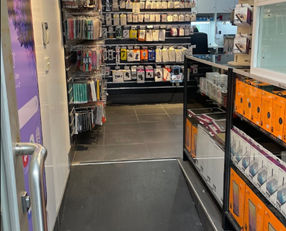

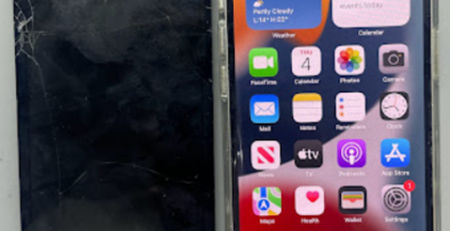







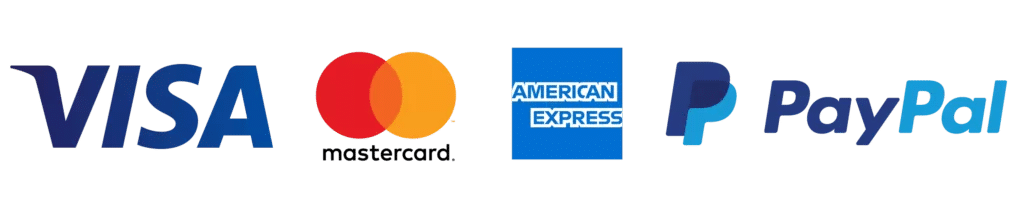
Leave a Reply