Preparations You Need to Make Before Sending Your IPHONE For Repair

An Apple IPHONE is one of the most secure mobile devices which rarely requires repair and maintenance, aside from battery replacement which you need to replace due to daily wear and tear after a few years of intensive usage. The process of getting help from Apple or any other IPHONE repair service provider requires real complications. To help you in this process, we have prepared an important and useful guide helping you in sending your IPHONE for repair service, what special preparations you need to make, and what things you need to take into consideration as you take help of an IPHONE repair specialist in case your IPHONE breaks.
To protect your information and save time, you need to follow the below-mentioned steps before you take your IPHONE for repair services.
How to Prepare Your IPHONE In-store For Getting Repair Services: –
- Backup your IPHONE to either iCloud or iTunes.
- You need to turn off the Find my IPHONE feature after opening the settings of your IPHONE and selecting Find my IPHONE and turning it OFF if it is ON. For this, you need to feed your Apple ID and password to turn it OFF.
- Before handling your IPHONE in the hands of a technician you need to make sure that you have your Apple ID and password ready with you. Without this information the IPHONE repair technician will not be able to repair your IPHONE.
- If you have your purchase invoice you need to take it with you to the IPHONE service center.
Since you won’t be leaving your IPHONE in the store, these are the most important steps you need to take to keep your information safe and secure within your IPHONE. These steps will help the technician easily repair your device. In case you plan to send your device off for repair, it’s a different scenario.
How to Prepare Your IPHONE When You Need to Send Out for Repair Services: –
- In case your IPHONE is paired with an Apple Watch you need to unpair it. This will automatically create a backup of your Apple Watch.
- Backup your IPHONE to either iCloud or iTunes.
- Turn Off Messages: Open Settings of your device, tap messages and then turn off iMessages.
- Disable the Find my IPHONE feature by visiting Settings of your device, selecting Find my IPHONE, and turning it OFF it is ON. To complete this process you need to enter your Apple ID and password.
- Erase your device. This is where taking a backup of your device plays an important role. To erase all data within your IPHONE you need to open Settings, tap on General settings and select Reset and choose to Erase All Content and Settings. You will need to enter your Apple ID to complete this process.
- Remove your IPHONE case and other accessories. If you have a SIM card, remove it as well.
How to Backup Using iTunes
To backup the present information on your IPHONE, follow these steps to carefully transfer the information:
1. Make sure your IPHONE has the latest version of iTunes installed on your device.
2. Connect your iOS device to your computer.
3. Choose File > Devices > Backup.
If you’re using the latest version of iTunes on your device, right-click the device from the displayed list and choose Backup Now option. Another easier method to Backup your IPHONE is by syncing your iOS device with your computer. When you decide to use iTunes for taking a Backup of your device, first sync it with your computer and then choose Backup as the first step. You need to verify that the Backup has finished successfully, open iTunes preferences, and then select the Devices tab. You’ll see the name of the device along with the time and date iTunes created the Backup of your device.
How to Backup Using iCloud
iCloud Backup provides a very convenient, easy-to-use, and reliable way for Apple device users to Backup their iOS devices wirelessly and automatically. If you’re using iCloud, it can automatically back up your data if you have chosen this option. You can verify your iCloud Backup and make sure it is up to date by following these steps:
1. Select Settings > iCloud > Storage & Backup.
2. Turn on iCloud Backup if it is turned OFF.
3. Tap Backup Now.
How To Erase All Content and Settings:
Go to Settings > General > Reset, then tap Erase All Content and Settings.
1. This will delete all the information present in your IPHONE and also turn off iCloud, iMessage, FaceTime, Game Center, and other services.
2. If you are using the latest version of iOS and have the Find my IPHONE feature Turned On, Your Apple ID and Password are needed to erase all the data.
3. In case you are using iCloud and Find my IPHONE on your device, you can erase the device remotely and remove it from your account by signing in to iCloud.com/find, selecting the device, and clicking Erase. When the process is completed, click Remove from Account.
Now your IPHONE is ready to be sent off for repair. if you have requested a repair request, you must have received instructions on how to mail in your device. If you didn’t get instructions or you haven’t set up a repair request, you need to contact your IPHONE service center for further instructions on sending your IPHONE for repair.






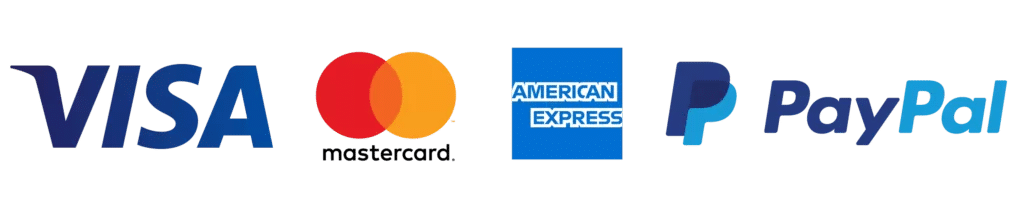
Leave a Reply