IPHONE Camera Not Working Try These Tips To Fix It

IPHONE is a wonderful gadget that includes features difficult to find in any other brand smartphone other than an IPHONE and functionalities of smooth arrangement and advanced automation development made by Apple itself, customers who are using Apple IPHONE for a long time complain about the non-working of the camera of the IPHONE. It has been seen consistently that when an IPHONE user needs to take the front view or the back view every IPHONE user must have known that the IPHONE camera doesn’t work appropriately and shows a dim screen. This problem with the camera could be puzzling for the customers so they search for a suitable IPHONE repair Melbourne company to solve the dull screen camera issue.
Basic Problems:
1. The camera is not working properly
2. Black screen on the back camera
3. The camera application is frozen
4. Out of sync streak
5. Missing other options
To resolve these issues follow these 5 steps correctly as stated below:
1. Close the Camera Application:
Many times it happens that the camera application within your IPHONE doesn’t get properly placed in the job sequencing appropriately, which causes the camera dull screen issue. Keeping this situation in mind to resolve this problem you should close the entire use of the camera immediately. In order to close the camera application instantly you need to press the Home button twice. Also, you need to swipe up the interface of the camera and close the camera application. After performing all these tasks you need to restart your IPHONE. This may help with handling the issue.
2. Switch the Front and Rear Cameras:
This trick may help you to deal with the dull screen camera issue without going to the IPHONE screen repair Melbourne fix store. If the customer continues to experience that the front camera of the IPHONE isn’t working splendidly. In the current situation, you need to switch to the back camera of the IPHONE by tapping on the camera image, and after waiting for a few seconds when you turn on the front camera, you may discover that the camera problem is resolved.
3. Switch off the “Voice-Over” feature:
It sounds confusing that the dull screen camera issue is seen when the Voice-Over component is on. You can fundamentally solve this issue by following a series of steps. You need to go to the Phone Settings then go to General and then choose the Accessibility option(Phone Setting>General>Accessibility) where you can switch off the Voice-Over feature after visiting the mind-set executioner. After following these steps you need to close and again see by opening the camera application to see that the issue of the front and back camera not working correctly is resolved.
4. Restart the IPHONE:
The typical technique to fix an IPHONE dull screen camera problem is to reset the power of the gadget by pressing the Power button(Wake/Sleep) of the IPHONE for a few minutes. This action will help you indicate the Power Slider over the screen of the IPHONE. After the Power Slider option appears over the screen, slide the Power Slider to the Switch Off position and keep it off for 30 seconds and then power on the device to see that the IPHONE dull screen camera problem may get resolved.
5. Update the iOS Version:
There are chances that the dull screen camera issue in the IPHONE is due to the outdated operating system of the phone. In order to resolve the outdated iOS version issue in your IPHONE you need to visit the Phone Settings then visit the General section and then visit the Software update section(Setting>General>
Final Thoughts:-
Other optional steps you can take to fix the issue are:
- Try out by switching between various video applications like FaceTime and Snapchat
- Reset your IPHONE to get back to default settings by visiting – Go to Settings > General > Reset > Reset All Settings.
If the Flash on your IPHONE is out of sync it may cause the camera of the phone to not work as expected. Follow these below-mentioned steps:
- Uncover the IPHONE out of the case.
- Clean blast and point of convergence.
- Tap on the lightning shock on the upper left of the screen in the camera application and ensure the flicker is On.
- Restart your IPHONE by pressing and holding the Home(Power/Sleep) button.
- Turn on/off the Flashlight from the Control Center
- Turn off Camera region settings. To do so go to Settings > Privacy > Location and switch it off on the Camera application.
If the IPHONE customers follow all the above-mentioned steps properly they can handle the IPHONE camera not working issue of the versatile camera without taking the help of IPHONE camera fix experts.






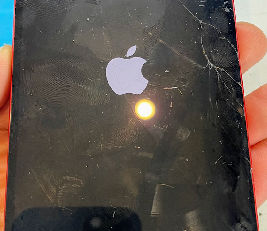
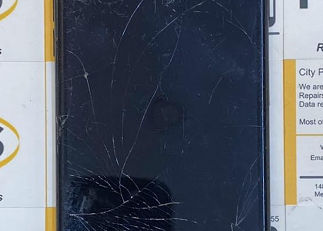



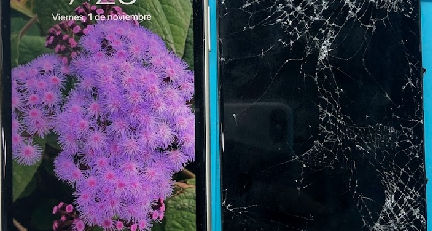
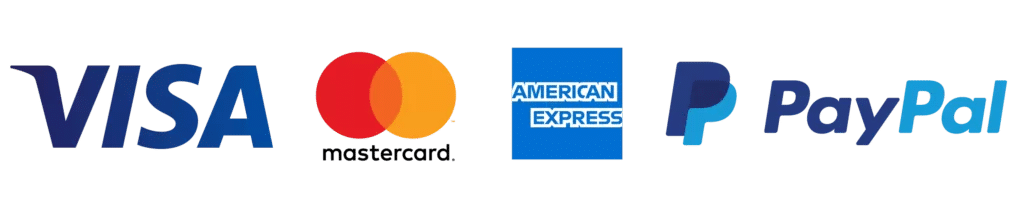
Leave a Reply