How to Make Your Slow Samsung Galaxy Smartphone Run Faster?

It is annoying to handle a slow-running Samsung Galaxy smartphone as it responds very late to your taps, and the scrolling of the display screen is also very slow. In ideal condition, it should not lag and perfectly responds to your touch. If these issues persist, visiting a Samsung Phone Repair Center might be necessary. Below we present a few important tips to make your slow Samsung smartphone run faster:
Few Possible Reasons for the Slow-Running Samsung Galaxy Smartphone
If your Samsung Galaxy smartphone is running slow, there could be several reasons. Understanding them can help you pinpoint the issue and find the right solution.
- Background Applications:
One prominent reason for slow-performing Samsung Galaxy smartphones may be too many apps running in the background consuming much part of the smartphone brain, the processor of the smartphone and stopping the normal functioning of the smartphone and making it run slowly.
- Low Storage Space:
If your Samsung Galaxy smartphone storage memory is near full, it may impact its performance negatively and ultimately slow down its performance.
- Outdated Software:
In case you don’t care to keep your Samsung Galaxy smartphone up to date and keep skipping automatic software updates, it is not good for the optimal performance of your smartphone. Regular software updates are released from time to time to cover various software patches and fix various bugs found within the existing software running in the Samsung Galaxy smartphones.
- Too Many Cache Files:
With the passing of time your Samsung Galaxy smartphone keeps on accumulating cache files and these cache files consume a lot of smartphone space and thus fill the memory space of your Samsung Galaxy and make it perform slowly.
- Old Hardware:
Applications running in our smartphone are the lifeline of your smartphone and make it look interactive and interesting. With the introduction of every new smartphone, these smartphone applications and software upgrades are becoming more advanced thus making the old hardware of the Samsung Galaxy smartphone incompatible thus downgrading the performance of the smartphone.
- Malware:
Malicious software and viruses may enter the memory of your Samsung Galaxy smartphone and make it run slowly. These infected files are bad for your device and make your smartphone compromise with its security.
- Location Services:
Smartphone applications like Google Maps, and Uber use the GPS feature of your smartphone, and this is the main reason for the battery drain within your smartphone.
- Battery Issues: Many times, it happens that battery issues or power-saving settings may interrupt the normal working of your Samsung Galaxy smartphone thus making it run slowly.
We Present Below a Few Troubleshooting Steps You Could Take to Make Your Samsung Galaxy Run Faster
1. Restart Your Smartphone
Restarting your Samsung Galaxy Smartphone often clears out minor software glitches. It is the simplest resolution to many problems within your smartphone.
- Press and Hold the Power Button.
- Select Restart
2. Update the System Software
Keeping your Samsung smartphone software up to date helps to keep minor software glitches away. It significantly improves performance while also preventing any future problems.
- Go to Settings > Software Update.
- Then you need to click on Check for New Updates.
- In case a new version of your smartphone operating system is available, tap on Download and Install, to update the system software of your smartphone.
You could also choose Automatic Updates so whenever new software updates are available, they may download and install automatically within your Samsung Galaxy smartphone.
3. Closing All Background Applications
Closing all those smartphone applications that you are not using is unnecessarily consuming memory space. This slows down your Samsung Galaxy smartphone. In case you want to enhance speed instantly, tap the Recent Button (|||) in the bottom left corner. Then swipe away applications you are not using to get rid of unnecessary applications instantly.
4. Update Your Samsung Galaxy Applications
Outdated applications installed in your smartphone may slow it. Know how to update them.
- Open the Google Play Store application.
- Tap the Profile Icon at the top.
- Tap Manage Apps & Device. Here you’ll be able to see which apps have an update available.
- Tap Update.
5. Check Your Device Storage Space and Clean Up the Large Files
Managing the storage of your Samsung Galaxy smartphone may keep your device running smoothly.
- Go to Settings > Device Care > Storage.
- You will know files taking most space within your Samsung Galaxy smartphone and delete large files and applications and free space within your smartphone.
6. Optimize the Battery Power of Your Samsung Galaxy Smartphone
Your Samsung Galaxy smartphone battery may be one of the reasons why your smartphone is running slowly. You can take much out of the leftover battery power by using the device’s battery-saving mode. This will make your low-battery device run longer.
- Go to Settings > Device Care.
- Select Battery.
- Tap on Power-Savings Mode and choose the power-saving options that best suit your needs.
7. Clear the Cache of a Particular Application
If you notice that your Samsung Galaxy slows down when using a particular application, clearing the cache files of that application may resolve the issue.
- Go to Settings > Apps.
- Select the Application.
- Tap Storage, then Clear cache.
8. Clear Your Samsung Galaxy Cache Partition Files
If you want to get rid of the slow-performing smartphone, you need to clear the system cache to help resolve more persistent issues.
- Turn Off your Smartphone.
- Press and hold the Volume Up and Power Button both at the same time till the Android logo appears on the screen of the device.
- Select Wipe Cache Partition using the volume buttons to scroll and the Power button to select.
Conclusion:
Boost the performance of your slow and sluggish Samsung Galaxy smartphone using the above-mentioned tips and tricks. Restarting your smartphone, upgrading the system software, and closing all background applications can help. Also, update your applications and clean up the large files. Furthermore, optimize battery power, clear the cache of a particular application, and clear the device cache partition files. This combination can speed up the performance of your Samsung Galaxy smartphone. Moreover, follow the above-mentioned steps to enjoy a faster and best-optimized loading Samsung Galaxy smartphone and an overall improved smartphone.
Still, if you need professional help to make your Samsung Galaxy smartphone run faster visit the leading Samsung Phone Repair Center in Melbourne to make your slow device run faster and perform just like a newly purchased smartphone. You get a flawless and optimized Samsung Galaxy smartphone back in your hands in very less time.

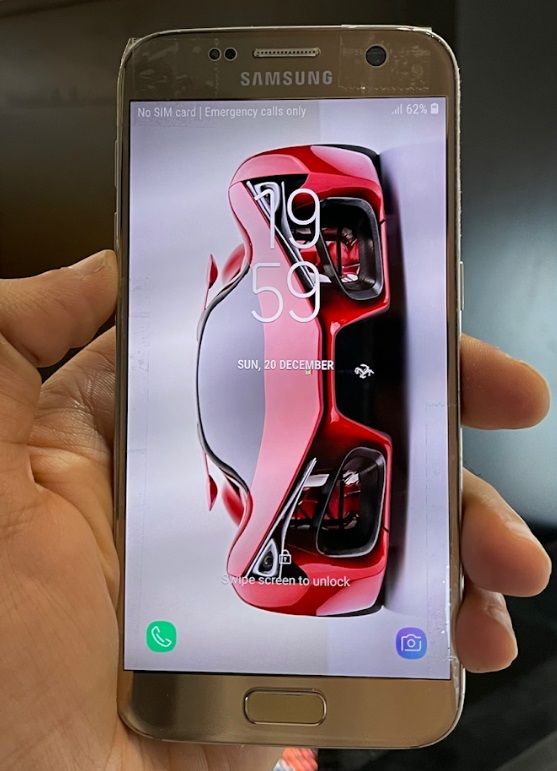

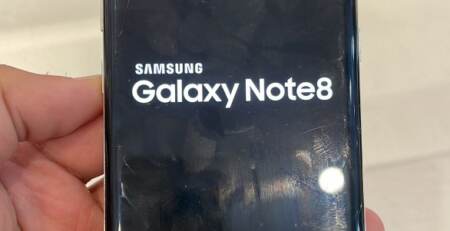




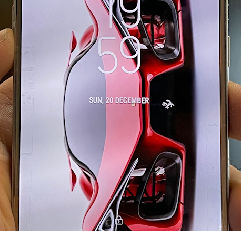



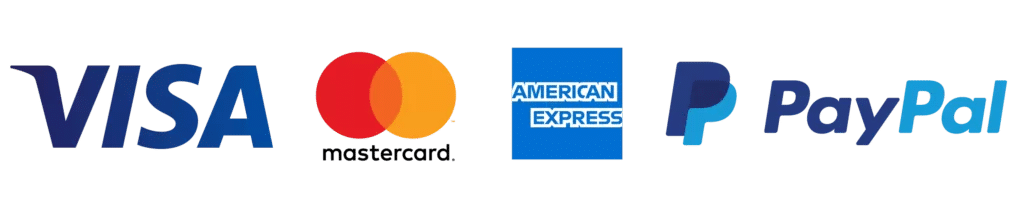
Leave a Reply