Guide to Backup Data Before Samsung Galaxy S24 Plus Battery Replacement

Replacing the Samsung Galaxy S24 Plus battery becomes very important when the battery of the smartphone starts draining the charge and it needs to be charged frequently. Also, when the performance of your Samsung Galaxy S24 Plus starts degrading then replacing the battery of the smartphone may be one of the solutions to optimize the performance of the smartphone. However, before you handover your smartphone in the hands of Samsung smartphone repair technicians it is important to back up the smartphone data to prevent any possible data loss. Below is a step-by-step guide to take a backup of your Samsung Galaxy S24 Plus data to secure your information.
Why Is Taking Backup of Samsung Galaxy S24 Plus Essential?
It is heartbreaking to lose an important photo or crucial contact or an important file due to the battery replacement within your smartphone due to problems faced within the battery. Taking backup of the smartphone data is very important as by taking backup, all your Samsung Galaxy S24 Plus information is kept safe and can be transferred back to your smartphone when the Samsung Galaxy S24 Plus battery replacement is complete.
What are the Various Methods Using Which Samsung Galaxy S24 Plus Data Can Be Backed Up?
There are many ways to backup data of Samsung Galaxy S24 Plus. Below are the most efficient and simple ways to take backup of the smartphone.
1. Using Samsung Cloud
Samsung Cloud is a very convenient and easy way to backup data of the Samsung Galaxy S24 Plus. Follow the below-mentioned steps to back up data in Samsung Cloud.
1. Connect To Wi-Fi: Make sure your smartphone is connected to a high-speed Wi-Fi connection.
2. Open Settings: Go to your smartphone Settings.
3. Account and Backup: Tap on “Accounts and Backup“.
4. Samsung Cloud: Select “Samsung Cloud” and then take “Back up data“.
5. Select the Data: Choose the important data from your Samsung Galaxy S24 Plus to take back up of contacts, photos, and documents.
6. Backup: After selecting the data to backup select “Backup Now“. This step will take a backup of all the data you select on the Samsung Cloud.
After following these steps your Samsung Galaxy S24 Plus data will get safely stored within Samsung Cloud. This backed-up data can be securely restored in your smartphone after the Samsung Galaxy S24 Plus battery replacement process is complete.
2. Using Google Account
Backing up the data can be reliably done using a Google Account. Google offers a safe and secure backup service that can be used in Samsung devices like Samsung Galaxy S24 Plus. Here are the details:
1. Open Settings: Tap on smartphone Settings.
2. Google Account: Tap on “Accounts and Backup“, then “Backup and restore“.
3. Google Backup: Make sure that “Back up my data” is selected.
4. Select Account: Make sure that the correct Google account in which you want to take back up of your Samsung Galaxy S24 Plus data is selected under “Backup account“.
5. Backup Now: Tap “Backup Now” to start taking back up into the Google Account.
By following these steps your Samsung Galaxy S24 Plus data will be successfully stored into your preferred Google Account.
3. Using a PC
Taking a backup of your Samsung Galaxy S24 Plus data is also possible within your personal computer (PC) using the below-mentioned steps:
1. Connect Your PC: Use a USB Cable to connect your PC to your Samsung Galaxy S24 Plus smartphone.
2. Open Smart Switch: Download and install Samsung Smart Switch on your PC if it is not already installed.
3. Backup: Open Smart Switch, click on “Backup“, and follow the on-screen instructions to take a backup of your smartphone.
4. Select Data: Then choose the data you want to take backup of from your Samsung Galaxy S24 Plus and start the process.
Using this method ensures all your smartphone data, including larger files are securely stored within your PC.
Restoring Your Data After Battery Replacement
Once your Samsung Galaxy S24 Plus battery is successfully replaced, restoring your data back in your smartphone is easy and straightforward.
1. Turn On Your Smartphone: Power On your Samsung Galaxy S24 Plus after battery replacement.
2. Sign In: Sign in to your Samsung or Google account.
3. Restore Data: Follow the instructions to restore backed-up data from your Samsung Cloud, Google Account, or from your PC.
Conclusion: Backing up the data before battery replacement from your Samsung Galaxy S24 Plus is simple but a very important step to keep all your important data safe. Whether you use Samsung Cloud, Google Account, or a PC, each method uses a completely secure way to backup data in a reliable way. Follow the steps as mentioned above, and you can proceed with your Samsung Galaxy S24 Plus battery replacement easily and with complete peace of mind.







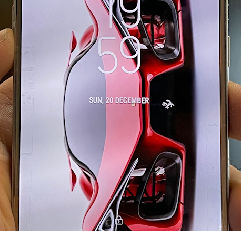

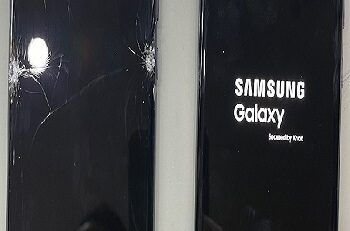

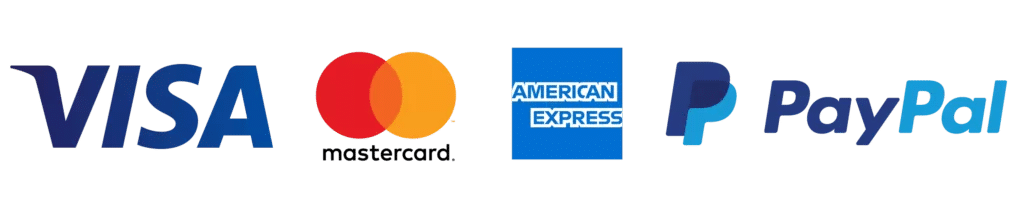
Leave a Reply