Few Common Problems Faced by Samsung Galaxy S23 Users and Their Resolutions

As the Samsung Galaxy S23 is out and there have been quite a few months now since then this smartphone has been released by the company. Samsung fans are very excited after the release of these latest technology smartphones and are eager to get their hands on the company’s new line of smartphones. No doubt the Samsung Galaxy S23 series is among the company’s latest smartphones released recently, there are a lot of issues users face with these smartphones can run into if they are not careful while handling these smartphones from Samsung.
Fortunately, most of these issues faced by users are easy to fix. Here are the five most common problems faced by users of Samsung Galaxy S23 and tips to fix them.
- Slow Charging: –
One of the best-advertised features of these latest smartphones nowadays is fast charging speeds. The base model Samsung S23 uses a 25W charger while other models within Samsung Galaxy S23 series smartphones the Samsung Galaxy S23 Plus and Samsung Galaxy S23 Ultra can use 45W chargers for fast charging. All Samsung Galaxy S23 devices support fast charging, but not all chargers have the same power output. If it is taking more time than expected to charge your Samsung Galaxy S23 batteries, it is probably the issue with the low-watt charger and is not an issue with the smartphone itself.
If you want to check the charging speeds of the charger supported by your Samsung Galaxy S23, you can check at Charger bricks. You can check there, and you will find that you are using a 5W charger which will take much time to charge the battery of your Samsung Galaxy S23 smartphone in case your smartphone is completely drained. Upgrade your charger, and you will get your issue resolved completely.
If you still are facing battery issues you can follow below simple steps to get your problem resolved:
Step 1: Open the Settings app of your smartphone.
Step 2: Find and select the Battery and Device care tab. After selecting this option, you will be able to see your smartphone battery health. In case you see that your smartphone battery has some issues, which may also be the root cause of the issue you are facing as slow charging. You can take the help of the Samsung Authorized Repair Center and get a reliable solution to the slow charging issue faced by the Samsung Galaxy S23 Smartphone.
- Blurry Photos:
Within the Samsung Galaxy S23 series smartphones, especially in Samsung Galaxy S23 Ultra it has very good quality cameras. Unfortunately, many people complain that in Samsung Galaxy S23 Ultra motion blur problems are observed when clicking photos using the primary 200MP camera. This problem could be frustrating as this problem could easily ruin an excellent shot taken from the Samsung Galaxy S23 Ultra. Despite having a very good quality camera within Samsung Galaxy S23 Ultra, the issue is with Samsung’s photo processing software which is inferior in quality to Apple and Google phone software quality.
You can try doing a few things and try reducing the amount of motion blur on the images clicked from the camera. The first thing to try is to make sure that your photo subjects are as well-lit as possible and standing in a still position. It is well known that this condition is hard to attain as people and objects could stand still for a very short period so it is best that you increase your camera’s shutter speed; however, this solution comes with its issues.
Step 1: You can download the Camera Assistant app from the Galaxy store.
Step 2: Open the app and turn on the Quick tap shutter setting that changes the setting within your Samsung Galaxy S23 Ultra camera. This will help you take a picture the moment you tap the capture button and not when your finger leaves the screen. This step is supposed to reduce the delay in the camera clicking the image which often adds a little amount of motion blur to the images.
- Disconnecting S Pen
The S Pen is a feature exclusively available for Samsung Galaxy S23 Ultra users, helping users to take notes on-screen, along with many other uses. Unfortunately, there are many smartphone users complaining that their S Pen gets disconnected at random while they are using it. You are lucky that there exist several fixes as possible resolutions to the problem.
The first and simplest resolution to this issue is to put the S Pen back into the slot and take it back again. Yes, it is also the simplest resolution so pick the S Pen from its slot to see whether the issue is resolved or not. It will automatically pair the S Pen back to your smartphone and is likely to address the issue you are facing with the S Pen of your Samsung Galaxy S23 Ultra smartphone.
Step 1: Sometimes the S Pen needs to reset to begin functioning properly again. To reset the S Pen settings, you need to open the Settings app.
Step 2: Then select Advanced features, then S Pen.
Step 3: Select the three vertical dots in the top right corner and then select Reset S Pen.
Step 4: One last step you could take to fix a disconnecting S Pen is to keep it connected to your smartphone permanently. To do so you need to go into the Settings app, then select Advanced features, then S Pen, the same place you will find the reset option. Instead of selecting the S Pen, however, select More S Pen Settings.
Step 5: In the More S Pen settings menu, toggle Keep S Pen connected so that it is on. This is a setting that is off by default to help overcome battery drain, but it is useful if you frequently use the S Pen and are experiencing frequent disconnection issues.
- Low Touch Sensitivity
If you want the display of your Samsung Galaxy S23 to remain scratch-free, you could use a screen protector on the screen of your Samsung Galaxy S23. It is a common problem and people most often notice it when they apply a screen protector on their Samsung Galaxy S23 smartphone. The touch sensitivity is reduced and issues using the in-display fingerprint scanner to unlock their phone. Luckily, many simple fixes can help you resolve the reduced touch sensitivity issue because of the use of a screen protector.
Step 1: Head into the Settings app and then choose the Display tab.
Step 2: At the bottom of the menu, you will find a toggle for Touch Sensitivity that is turned off by default. Turn it on and your screen will start reading inputs with a screen protector on the screen. You should notice fewer issues with low touch sensitivity as a result.
- Slow Performance
Samsung Galaxy S23 series is advertised as Samsung’s best technology smartphones and are among the fastest smartphones available in the market. Some people are reporting performance issues within their Samsung Galaxy S23 to be slow. Performance depends on several factors, which is why it is tough to identify the root cause of the problem. There are some simple steps you can take to get a durable resolution of the performance issues.
Step 1: The easiest way to solve this issue is to restart your smartphone. You need to power it down, and then turn it back on again or use the restart command prompt from the power-down menu. While it sounds simple, a restart will reset the smartphone and any apps running in the background will close thus it will certainly improve the performance of your Samsung Galaxy S23 smartphone. So, restarting a smartphone is always a good idea when you experience slow performance within your smartphone.
Step 2: In case you are still facing a slow performance issue after a restart, you need to open the Settings app and go to the Battery and Device Care menu, choose optimize battery performance.
Still, if you experience a slow performance issue within your Samsung Galaxy S23 you could contact Samsung Authorized Repair Center to get better performance within your smartphone.








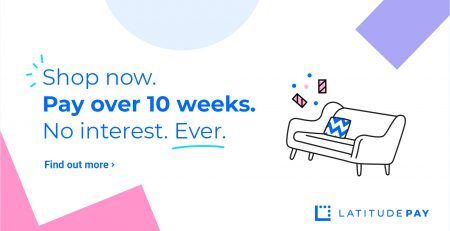


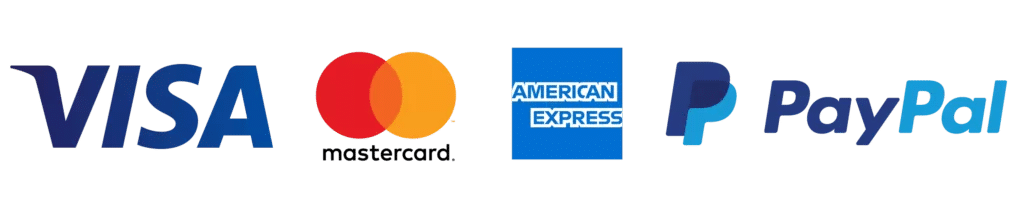
Leave a Reply