6 Most Common Issues Faced by Google Pixel 6 Users
![]()
Your Google Pixel 6 is almost there. What if your costly smartphone runs into trouble? It’s hard to spend that day on which your Google Pixel 6 battery won’t charge, or the battery drains fast. Do not panic, this happens to everyone and there exist simple fixes for these problems. At City Phones, we make technology easy be it either replacing the cracked screen or making it run fast. Below are a few common problems faced by Google Pixel 6 owners and their few simple fixes.
1. Slow Charging:
Your Google Pixel 6 won’t come with a charger so it may happen that the charger you buy to charge your Google Pixel 6 is not correctly charging the battery and so the charging process is slow. Google recommends a 30W charger for all their new smartphones. So you need to buy a charger that has a label of 18W to 30W mentioned over it so that your Google Pixel 6 gets the recommended power needed to optimally charge it.
2. Screen Problems:
Your Google Pixel 6 screen may appear unresponsive many times. You can quickly restart your device to solve the problem. So, the next time your smartphone screen becomes unresponsive you can turn it off and then turn it on again to solve the problem.
If unfortunately, your Google Pixel 6 slips from your hands resulting in many cracks over the screen. In this situation, you need to replace the damaged screen of your Google Pixel 6. If you are going to replace the damaged screen of your smartphone make sure that the software within your smartphone is up to date. You can check that the operating system within your Google Pixel 6 is latest or not by following these steps: –
1. Open Settings
2. Then Tap System > System Update.
3. Tap Check for Updates. In case your operating system is updated you will see a message like “Current Software is Up To Date“. If a new version is available, follow the instructions to download it.
4. When you are ready to install, tap Ok.
3. Speaker Issues
Low volume and poor audio quality are the two existing problems within the Google Pixel 6 smartphone. If you want to resolve the poor audio quality issue within your Google Pixel 6 you need to follow below mentioned steps:
1. Open Settings.
2. Tap System > Advanced > Reset Options.
3. Tap Reset Wi-Fi, Mobile, and Bluetooth. You may have to again sign in to your Wi-Fi network after the reset is over.
If you are facing low volume issues within your smartphone, check the volume levels, it might happen that they must have been decreased unknowingly. If this doesn’t work check to see if you are running an outdated version of software within your Google Pixel 6.
The worst thing that could happen is that the speakers could be faulty and need replacement. If you need to replace the faulty speakers, consider City Phones to get it replaced with high-quality Google Pixel 6 speakers.
4. Fingerprint Scanner Issue
When you run into a fingerprint scanner issue you need to check two things.
1. Clean the Screen of Your Google Pixel 6.
2. Make sure that you use the correct finger of your hand to scan.
3. Remove the screen protector as it might be coming in between and causing the issue.
5. Auto-rotate Issues
If your Google Pixel 6 is not working by tilting your smartphone horizontally and vertically but the view of your smartphone is not changing. Then there is a simple solution. You need to restart your Google Pixel 6 by restarting the accelerometer resets as it is a part of your smartphone that controls tilting and rotation. A restart allows it to start working again correctly.
6. Camera Issues
There are a few Google Pixel 6 camera issues you might have to face when you try to take photos or make a video. Most of them are easy to fix.
Clean the lens: Fade up with blurry photos then you need to clean the dirty lens with a microfiber piece of cloth before making the next photo click.
Restart Your Device: Restarting your device may also reset the camera app. Once your device starts you may try clicking your next photo or shoot your next video.
Clean Your Camera Apps Cache: There might be some files that may be stopping your camera app and stopping it again and again. Try clearing the cache files as clearing these unwanted files can solve many commonly faced issues.
1. Open Settings.
2. Tap Apps > See All Apps > Camera. if you are facing trouble finding See All Apps try Apps Info.
3. Tap Storage & Cache and Then Clear Cache.
Try Updating Apps Installed in Your Google Pixel 6
Sometimes it may appear as a camera issue but in reality, it isn’t. One easy way is to update all apps and see if it solves all the issues you are facing with your Google Pixel 6.
To do so you need to follow the below-mentioned steps:
1. Open the Google Play Store app.
2. Tap the profile icon on the top.
3. Tap Manage Apps & Devices.
4. Under “Updates Available”, choose to update all apps.
Try Safe Mode: When all else fails try to put our Google Pixel 6 in safe mode. Safe mode allows only running the factory downloaded apps and disabling all the other downloaded apps. Using this method, you will come to know whether a system error or a recently downloaded app is causing camera issues within your smartphone.
Follow these steps to keep your Google Pixel 6 in safe mode.
1. You need to hold the Power button and Volume Up button for a few seconds. Then tap Power Off.
2. After the smartphone turns off, press and hold the Power button until your smartphone turns back On.
You should see the written Safe Mode at the bottom of the screen. Open your camera and check whether it is working correctly. If it is, another app is causing the problem. Now you have found the solution to the problem, then restart your smartphone and take it out of safe mode. Then uninstall the most recently installed apps from your smartphone and try opening the camera app. If you have tried these steps and need a little help, you can contact City Phones to get the perfect resolution. They are the leading Google Pixel 6 repair in Melbourne and will repair your smartphone on the same day.

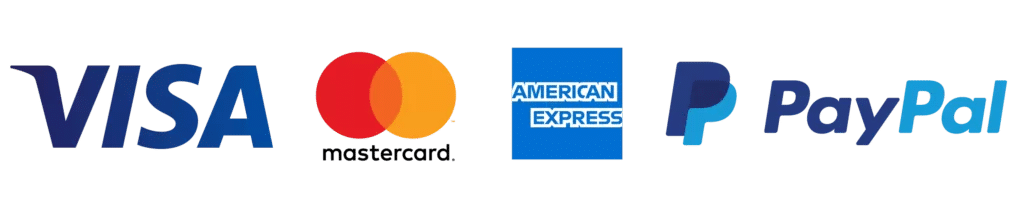
Leave a Reply